Set Up Silent Unknown Callers
The silent Unknown Callers option is a handy feature in the iPhone, which silences any calls from numbers not in your contacts, recent calls, or Siri suggestions. To enable it:
- Go to Settings > Phone
- Turn on the toggle for Silent Unknown Callers
This way, your iPhone will silence and send to voicemail any calls from numbers not already in your phone. You won’t be bothered by disruptive spam rings.
Block Specific Numbers
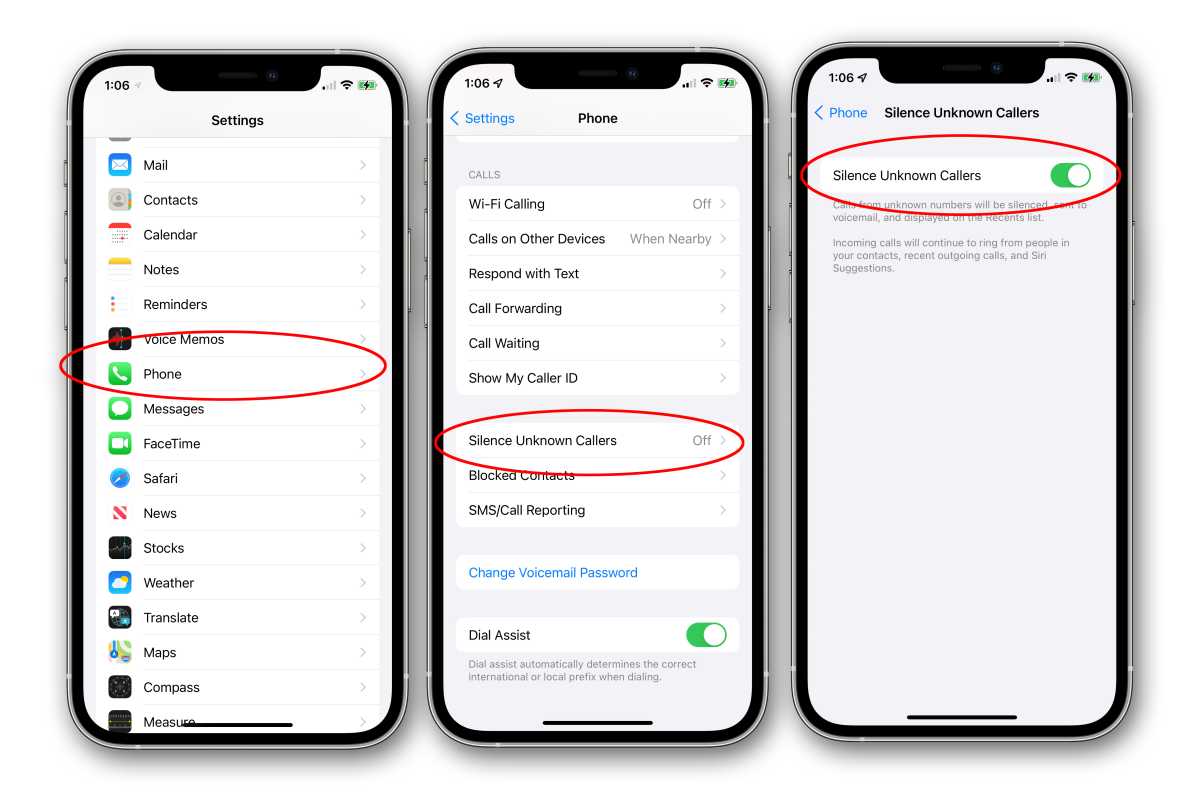
You can block individual numbers that spam you. Here’s how:
- Go to “Settings”
- Tap “Phone”, then select “Call Blocking & Identification”
- Tap the + icon and enter the phone number you want to block
- Confirm to block this number
Enable Do Not Disturb
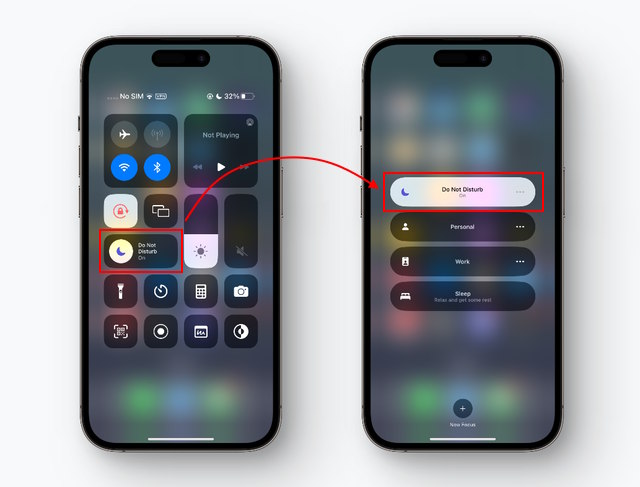
Do Not Disturb is another easy option to silence spam rings. Just enable Do Not Disturb and allow calls only from contacts or favorites. To do this:
- Open Settings > Do Not Disturb
- Choose Allow Calls From > All Contacts or Favorites
Now only callers you know can ring through. Everything else is silenced.
Use a Spam Call Detection App
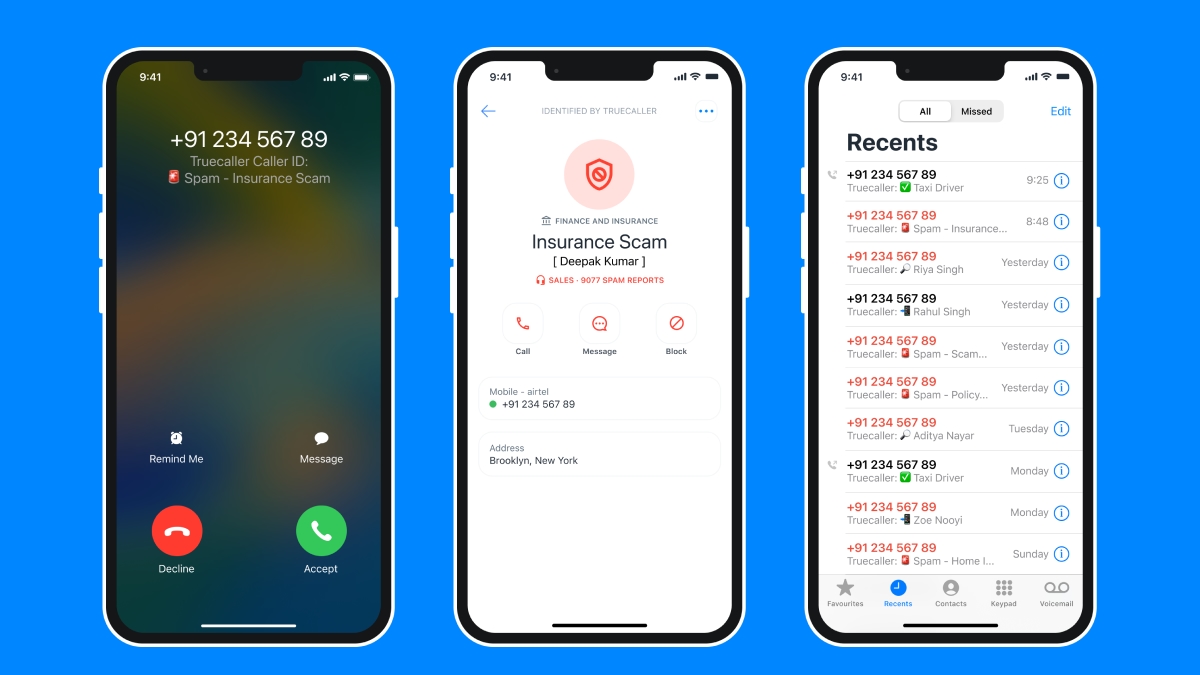
There are intelligent call-blocking apps that maintain databases of known spam numbers. Calls from identified spam numbers will automatically be blocked. Popular options include Truecaller, Robokiller, and Hiya. Install one of them for automatic spam detection and blocking.
Block Individual Numbers

Use your iPhone’s built-in blocking feature to block specific phone numbers.
- Go to Settings
- Tap “Phone”
- Then tap Call Blocking & Identification
- Next, tap the + icon, enter the number, and confirm to block it.
This stops calls from that number permanently.
Report Spam Callers to Your
Carrier
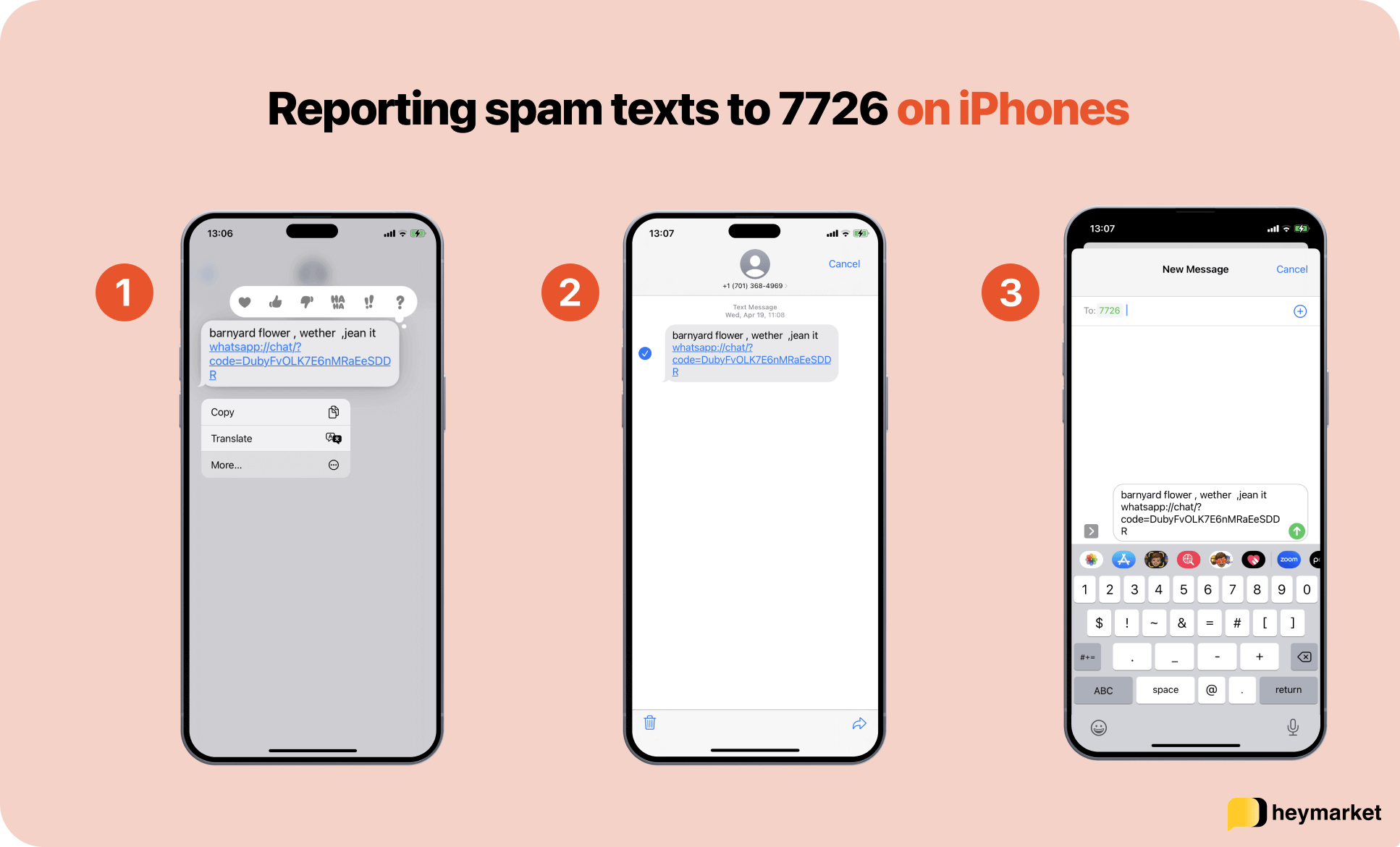
Most major carriers allow you to report spam phone numbers. They can then block these numbers from their networks. To do this, look up your carrier’s spam reporting process. Usually, you forward the spam call or text to a designated number like 7726 to submit it.
National Do Not Call Registry Registration
Listing Number on the FTC’s Do Not Call List
To block spam calls permanently:
- Go to donotcall.gov
- List number on the Federal Trade Commission’s Do Not Call Registry
- Telemarketers risk hefty fines if they call numbers on this list which deters many.
Read: How to Block Websites on Apple on An iPhone?
Read: How to connect a PlayStation wireless controller to an iPhone?
Best Spam Call Blockers
Based on features, accuracy, and user reviews, the best spam call blocker for iPhones is:
Truecaller
Truecaller is the most popular and effective spam-blocking app for iOS. It has a huge database of over 1 billion known spammers flagged by users. The real-time spam detection algorithm is also very accurate. Truecaller can automatically block calls and texts from suspected spammers.
Hiya
Hiya has one of the largest spam call databases. It cross-checks numbers against confirmed spammers and deploys advanced phone number monitoring to accurately identify and block spammers. Users praise Hiya’s ability to block spoofed numbers as well.
Robo killer
Robokiller has a creative feature called Answer Bots that wastes spammers’ time by answering calls with pre-recorded conversations. You can choose entertaining dialogues to mess with persistent spam callers. It’s very effective at preventing future calls.
Nomorobo
Nomorobo specializes in blocking robocalls and uses algorithms focused entirely on identifying automated dialing machines. It integrates directly with VoIP landlines and wireless carriers to block the call before your phone even rings.
Call Protect by AT&T
For AT&T users, Call Protect is a free carrier-integrated spam call manager. It detects risks in real time and makes it easy to report unsolicited numbers right from your phone for carrier-level blocking.
These advanced spam-blocking apps utilize technology like machine learning for the most comprehensive protection. Download one that suits your needs to significantly reduce unwanted calls and texts on your iPhone.
In conclusion,
The iPhone has great features for eliminating disruptive spam calls. Enable Silent Unknown Callers to mute calls not in your contacts. Block specific numbers manually. Use a third-party spam call app for automated detection and blocking. And report spam to carriers to help restrict them system-wide. With these tips, you’ll stop unwanted calls from disturbing your day.
FAQs
Here are some frequently asked questions about blocking spam calls on iPhones:
Does blocking calls really work?
Yes. Blocking definitely helps eliminate calls from specific numbers you don’t want to receive calls or texts from. iPhone’s built-in blocking and third party spam apps make it very effective.
Can block calls still leave voicemails?
No. Blocked calls on iPhone go straight to voicemail and the callers cannot leave any voicemail messages. Your phone acts like it’s switched off to these blocked contacts.
Does the blocked caller know I blocked them?
No, they have no indication they have been blocked. From the caller’s perspective, the calls will seem like they are going through normally with ring tones. But on your end, the iPhone won’t ring and send them to voicemail instead.
Can I still retrieve the caller ID of blocked numbers?
Yes, you can still find the caller ID details like date, time, and phone number of blocked calls under Call History > View Blocked Contacts
Will block calls reduce battery drainage?
Yes! By sending blocked calls straight to voicemail instead of ringing your phone, your battery lasts longer. Fewer disruptions and rings preserve iPhone battery life.
