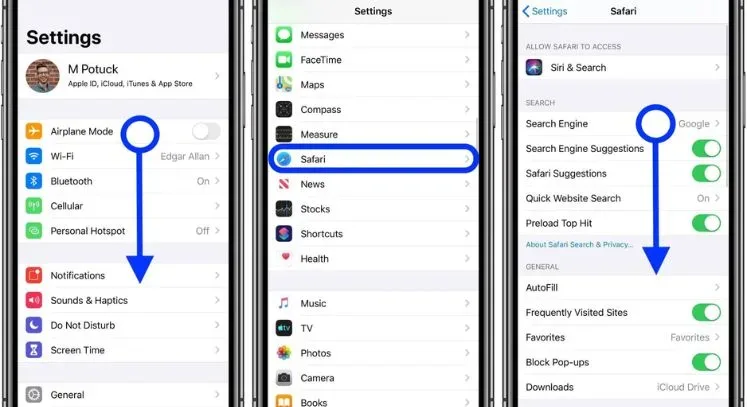There are many quick ways to close all Safari tabs on your iPhone.
Close Tabs from the Tabs View
To close all tabs from the tabs view
- Open “Safari”
- Tap the tabs icon in the bottom right corner. This will display all your currently open tabs.
- Once you can view your open tabs, tap and hold on one of them. After a second, they will begin to wiggle and a close icon will appear on each tab.
- Tap the “Close All” button at the bottom
- All tabs will close
Enable “Close All Tabs” in Settings
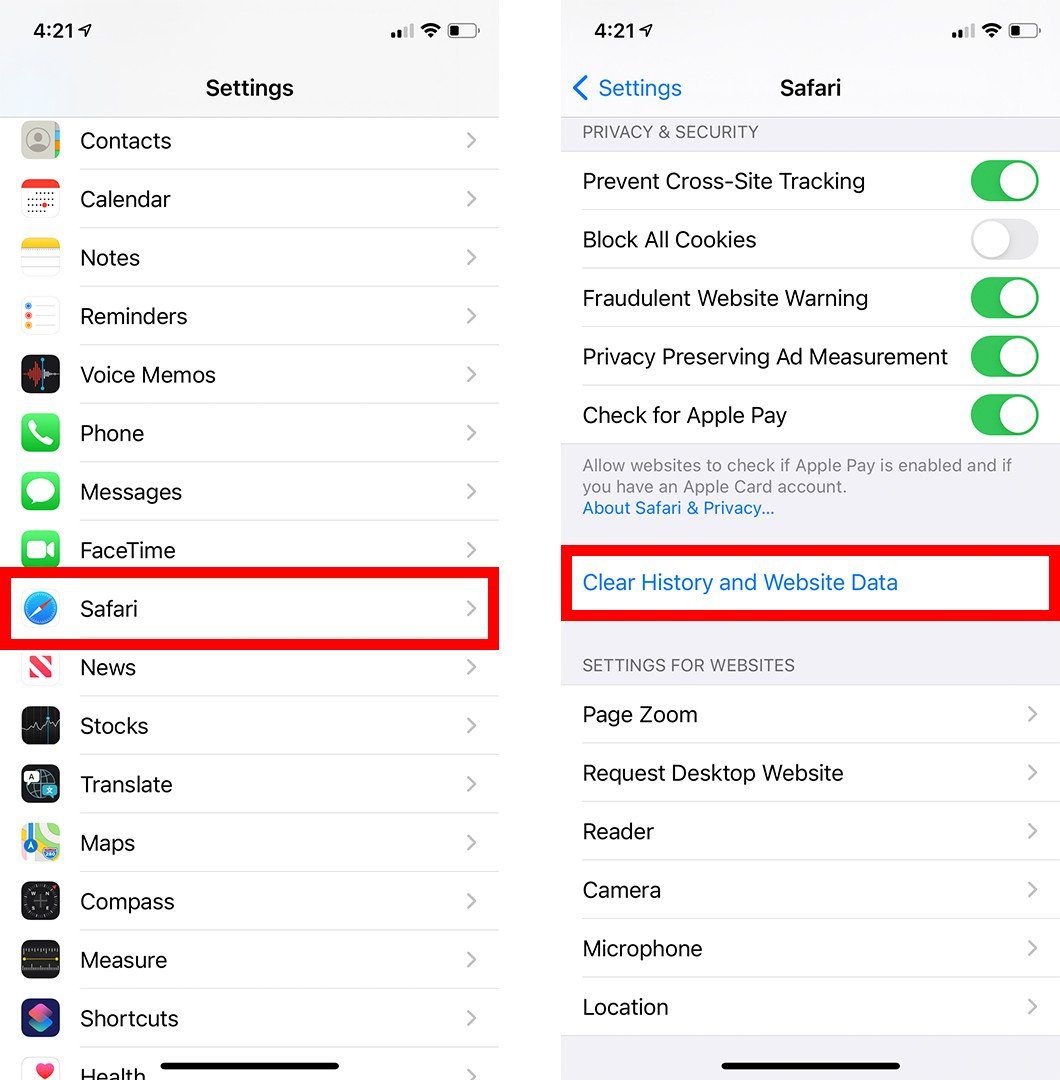
You can also enable an option to always display a “Close All Tabs” button in Safari’s tab view:
- Go to the “Settings”
- Tap “Safari”
- Scroll down and turn on the switch next to “Show Close Tabs Button.”
Now whenever you view your open Safari tabs, you’ll see the “Close All” option right away at the bottom. Just tap it to instantly close all tabs.
Why You Should Periodically Close All Tabs
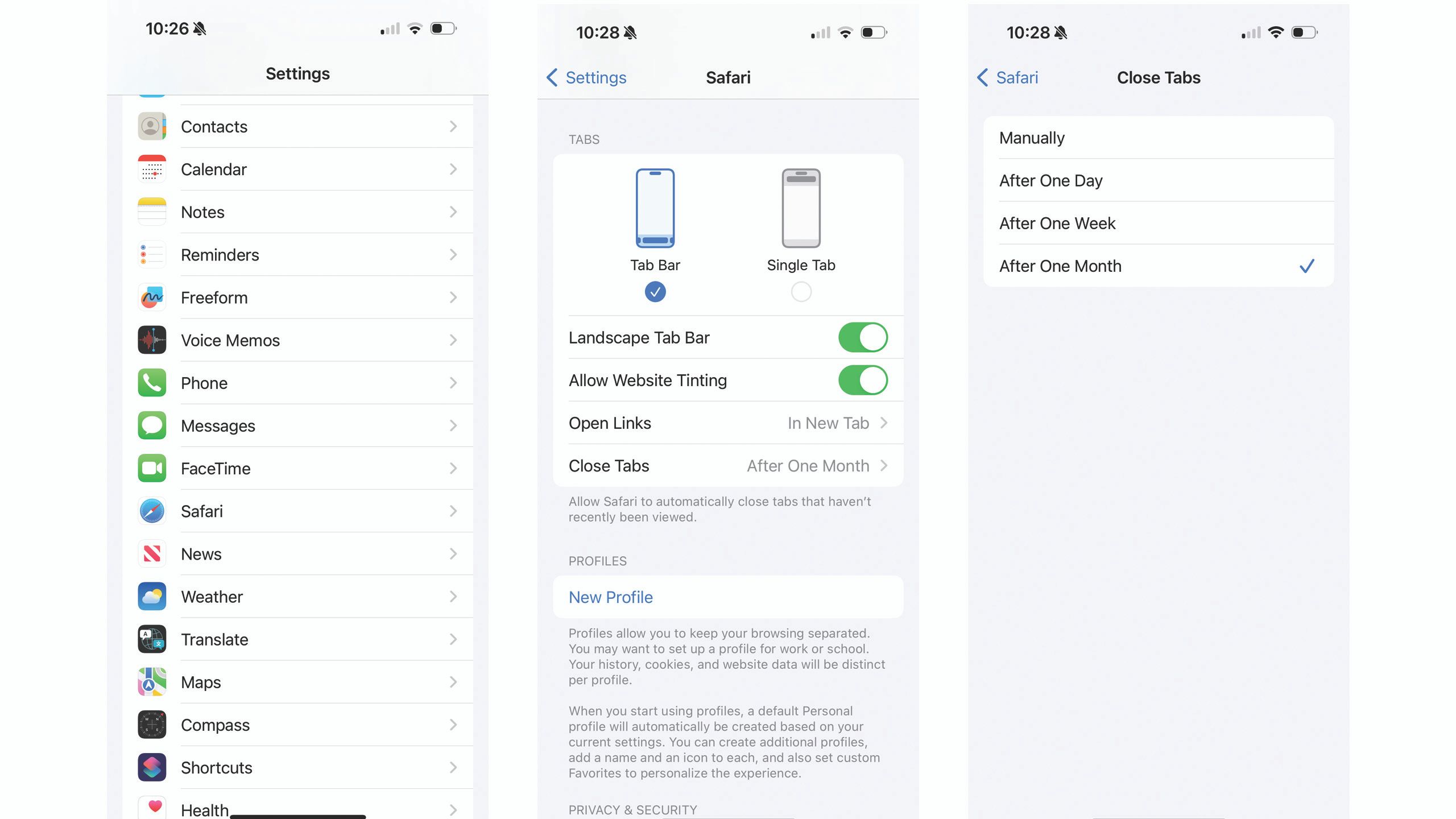
Keeping too many Safari tabs open can negatively impact your iPhone in a few ways:
Preserve Battery Life
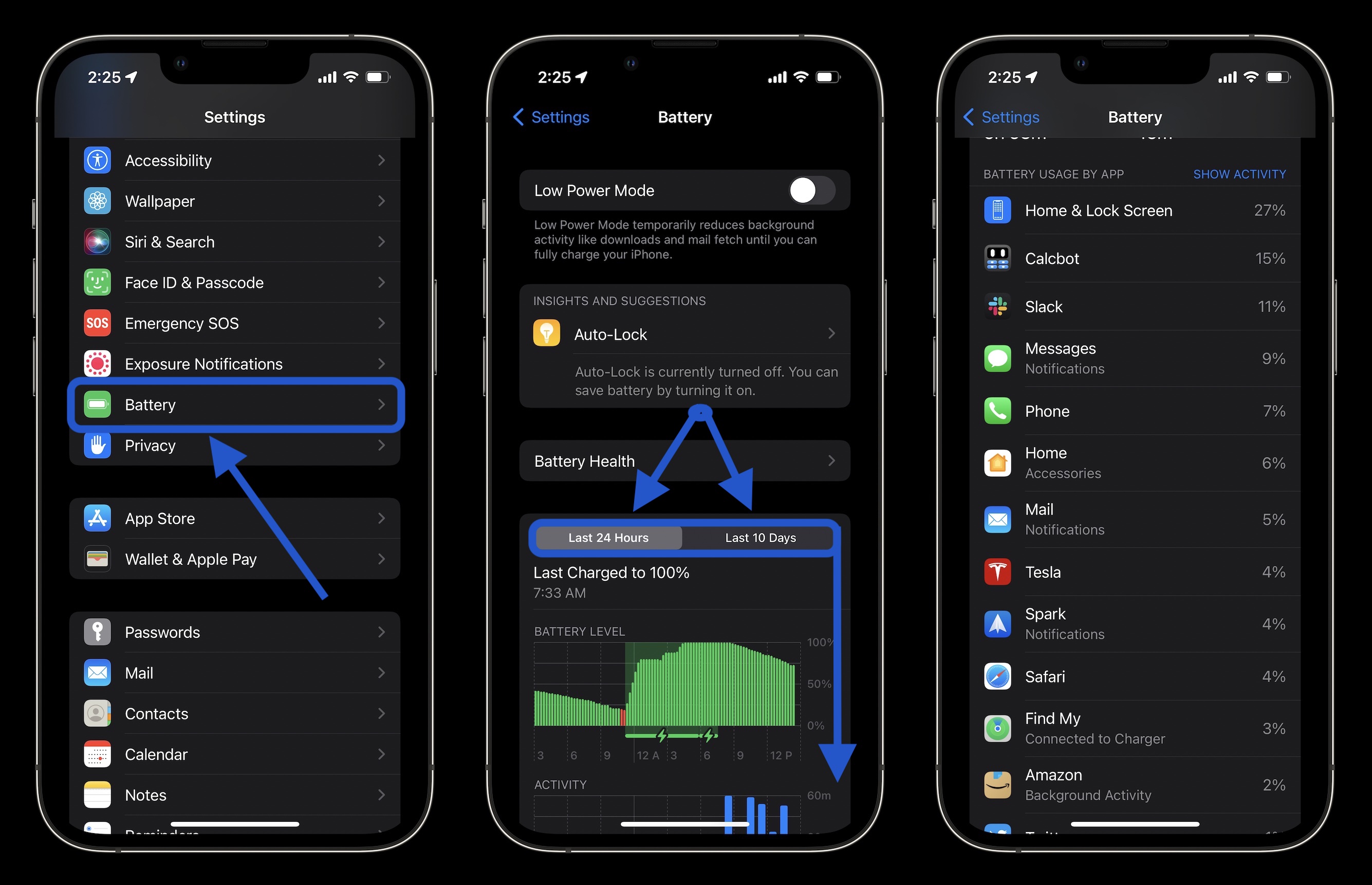
Having many tabs using resources in the background drains your battery faster. Closing them frees up processing power.
Frees Up Memory

Your iPhone only has so much RAM. Too many pages open leads to lag and slower performance. Keeping fewer tabs open keeps things speedy.
Reduces Clutter
With too many tabs, it’s harder to find the page you wanted. Closing them all clears out the clutter, making the one tab you need easier to identify.
Increases Security/Privacy
You may have private tabs open that you don’t want others accessing should they use your phone. It’s safer to close out any sensitive sessions when they are no longer needed.
As a good rule of thumb, aim to only have open those tabs you are using or plan to access very soon. Be disciplined about closing tabs you no longer need to open. Your iPhone’s performance and battery will thank you!
Tips for Managing Tabs
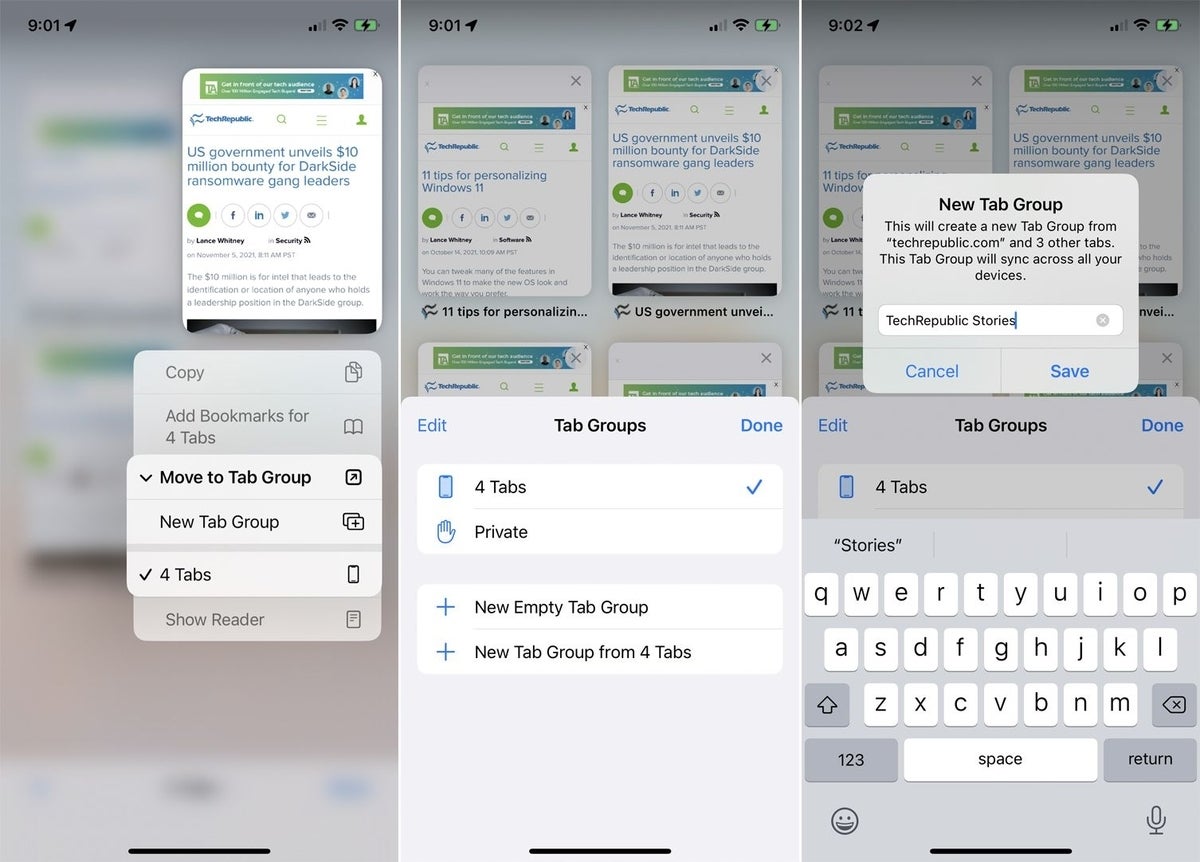
Here are some additional tips for effectively managing multiple Safari tabs on your iPhone:
- Open links in new tabs instead of whole new windows to keep everything centralized.
- Name tabs for easy identification of what’s open. Tap and hold the URL at the top and select “Name Tab.”
- Reopen recently closed tabs from your History view in case you accidentally close something.
- Use iPhone tab organization features like tab groups or bookmark folders to better manage what you have open.
- Periodically review all your open tabs and close those you aren’t actively using. Don’t let them pile up!
Keeping tabs under control takes a bit of effort, but doing so optimizes how your iPhone functions. Follow the steps above to easily close all Safari tabs at once. Get in the habit of frequently clearing them out and your device will operate much more efficiently!
Read: Wallpaper on iPhone 2024
Read: How to Block Websites on Apple on An iPhone?
Read: How to connect a PlayStation wireless controller to an iPhone?
Read: How to block spam calls on An iPhone?
Conclusion
Having too many open Safari tabs can significantly slow down your iPhone and drain its battery faster. While it may seem harmless to keep multiple tabs running in the background, periodically clearing them out makes a noticeable difference in device performance and longevity between charges. By using the simple built-in option to close all tabs at once and establishing a habit of regularly wiping out old sessions you no longer need, you can optimize your iPhone’s speed, memory usage, and battery savings. Keep your tabs tidy for a happier device! Following the handy tips outlined above will help you easily close tabs on your iPhone when they start piling up.
FAQs
Will closing tabs lose my place/information on those pages?
When you reopen closed tabs, Safari usually takes you right back to where you left off including inputted data, scroll position, etc. However, some pages may reload fresh when reopened.
Can I reopen closed tabs if I accidentally close one I still need?
Yes! In Safari, tap and hold the tabs icon, and the history view will display recently closed tabs that you can tap to reopen.
Is there a maximum number of tabs an iPhone can have open?
There is no definitive maximum, but performance will slow down if you have too much running. Keep tabs below 100 for the best results. Close ones you don’t need.
What’s the difference between closing tabs and closing Safari completely?
Closing the Safari app entirely clears all tabs and ends all sessions. Reopening will start fresh instead of resuming closed tabs like before.
What about other browsers, not Safari?
Most other browsers have similar options to view all open tabs and close them out either individually or all at once. The concepts generally still apply.