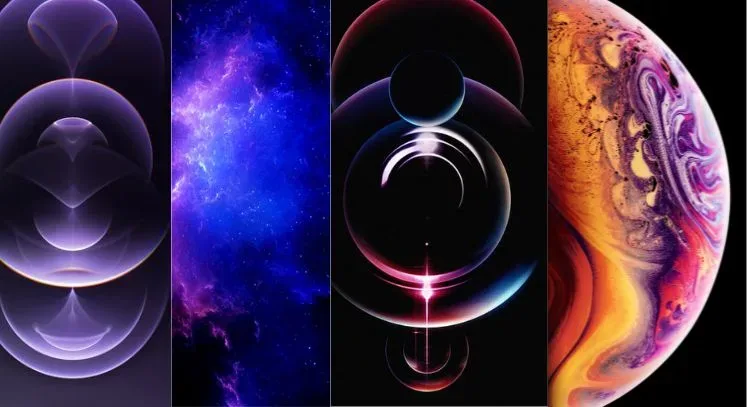Where to Find iPhone Wallpapers
There are lots of places to find awesome iPhone wallpapers nowadays
Wallpaper apps
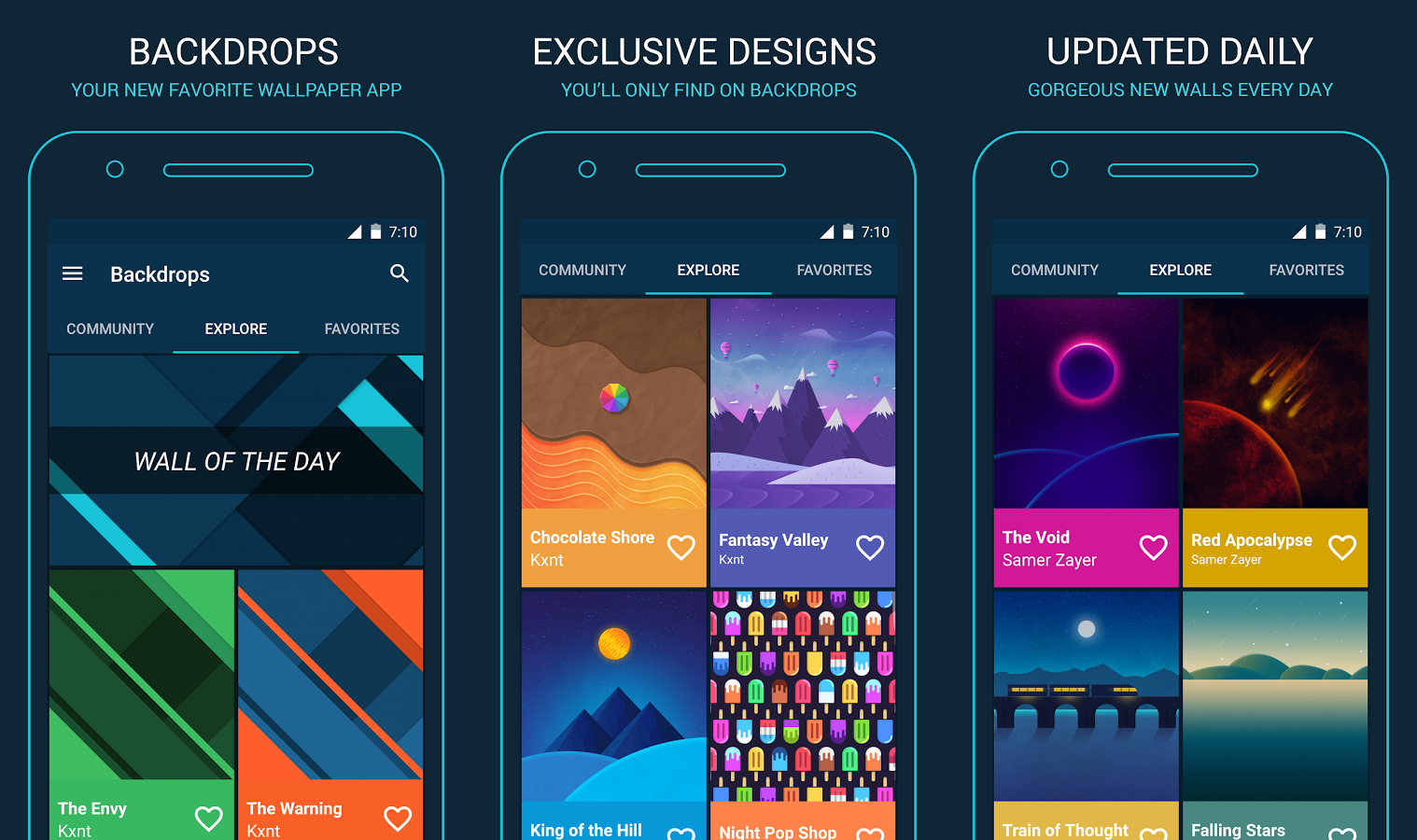
Apps like Vellum, Unsplash, and Walloop have lots of free wallpapers in different categories like nature, minimalist, abstract, etc. You can browse and download right in the app.
Websites
Many websites offer free wallpaper downloads. Good ones to try are Pexels, Gratisography, and Set As Wall.
Social media
Platforms like Pinterest and Instagram have endless collections of wallpaper images. Search relevant hashtags or accounts to find the ones you like.
Photography sites
Stock photo sites often have sections for mobile wallpapers. Try Adobe Stock, iStock, and Shutterstock.
Gaming wallpapers
For game fans, sites like Wallpaper Abyss offer wallpapers from popular games.
Things to Consider When Choosing Wallpapers
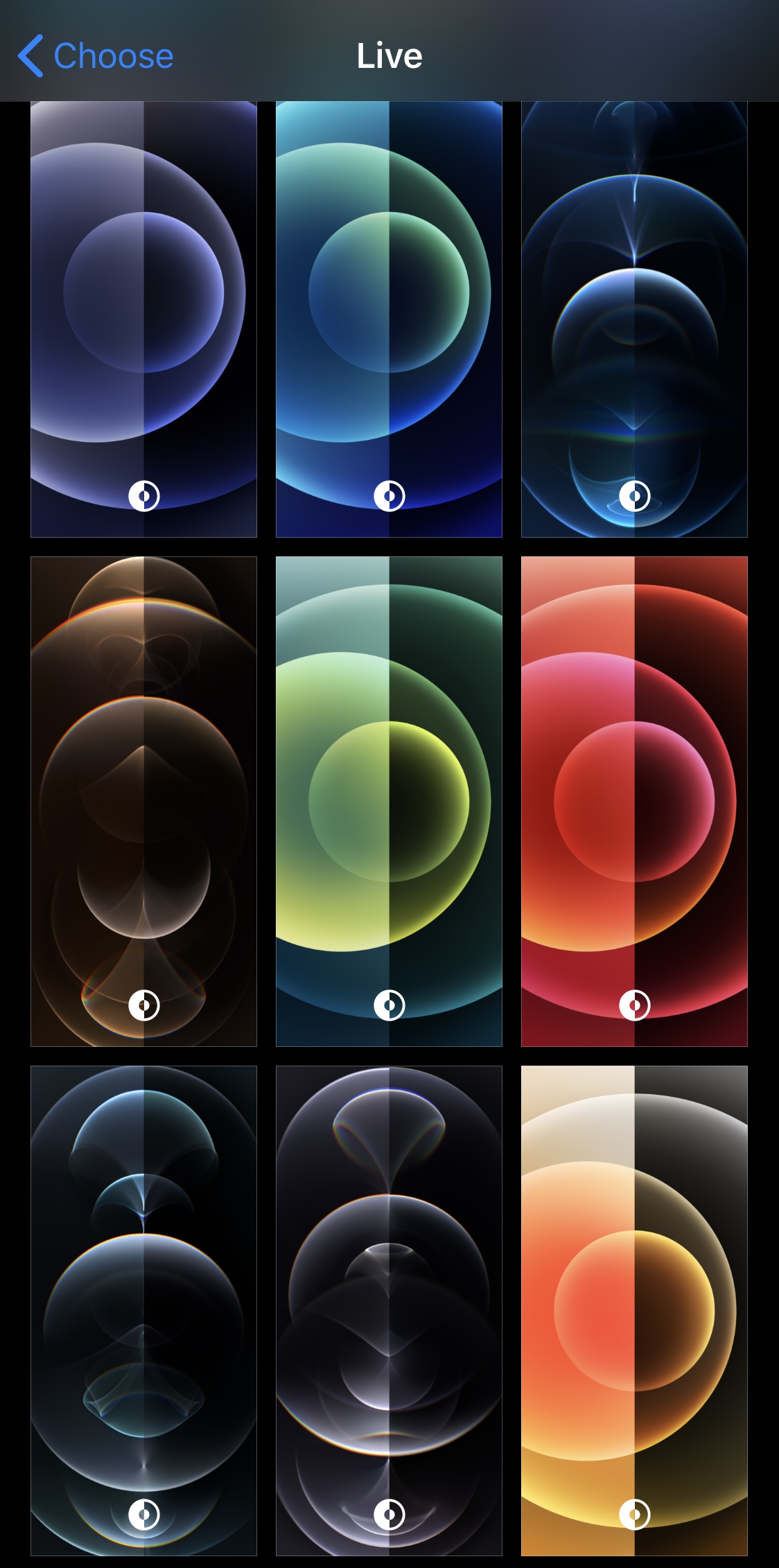
Once you’ve found some wallpaper candidates, here are some things to factor in:
Resolution – Choose images with at least 1125 x 2436 resolution to avoid blurriness.
Dimensions – Tall wallpapers look best on iPhone screens. Select more portrait-oriented images.
File size – Smaller files are better for performance. Go for images under 5MB.
Brightness – Pick properly exposed wallpapers. Images that are too light or dark are hard to see.
Theme – Match wallpapers to your existing iOS theme colors for coherence.
How to Set a New iPhone Wallpaper
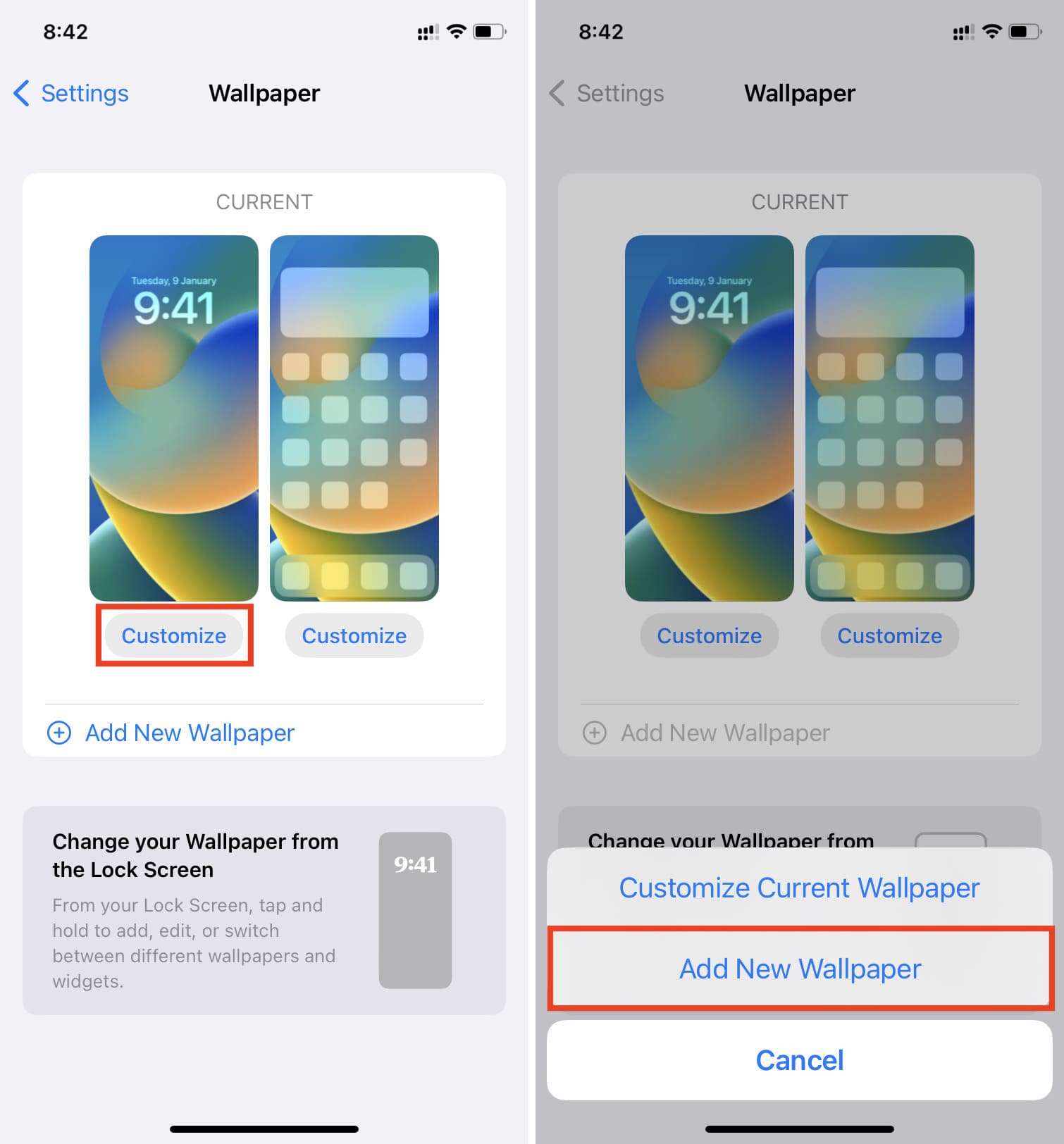
It only takes a few taps to change your iPhone wallpaper. Here’s the quick process:
- Open the image you want to use in your Photos app.
- Tap on the Share button below the image.
- Select “Use as Wallpaper” from the share menu.
- Then, pinch and zoom on the image to set your desired area
- Next, tap “Set” and select Home or Lock Screen.
- Voila! Enjoy your fresh new wallpaper!
Cool Wallpaper Ideas for iPhone

What kind of wallpaper do you want? Here are some nice iPhone wallpaper ideas to try:
Minimalist – Clean, simple designs with basic geometry.
Landscape – Serene, like mountains, lakes, forests, or beaches.
Sky – Pretty skies, sun rays, sunrises, or sunsets.
Geometric – Graphic wallpapers with abstract shapes and lines.
Textures – Gritty wallpapers, concrete, or other textures.
Patterns – Repeating motifs like florals, stripes, circles, etc.
Quotes – Uplifting or inspiring words as the focal point.
Animals – Cute creature pics, like dogs, cats, pandas, or birds.
Where are the wallpapers shown?
iPhone wallpapers are shown in two key places:
- The lock screen: This is the screen you see whenever you lock or wake your iPhone. Your wallpaper fills the background behind notifications and the time/date.
- The home screen: This is the screen where all your apps and folders are located. Your wallpaper is used as the background here as well behind all your dynamically arranged icons and widgets.
So in both places you access the most – the lock screen and home screen – you see your chosen wallpaper bright and center.
Don’t be afraid to change your iPhone wallpaper regularly. It’s a simple adjustment that keeps things feeling fresh. Match it to your mood or the season. Have fun customizing with your favorite colors, designs, interests, or photos. With endless wallpaper options out there, you could update it daily if you wanted. So mix it up and enjoy having an ever-changing backdrop for your phone’s screen.
Conclusion
When selecting or creating an iPhone wallpaper, it’s important to use the recommended dimensions for your iPhone model to ensure the image fits nicely without unwanted cropping. You can choose wallpapers from Apple’s default selection, your Photos library, or third-party apps and sites.
Some best practices for iPhone wallpapers include using perspective zoom to frame details you want to emphasize, aligning focal points carefully, and utilizing the options for multiple or changing wallpapers over time.
FAQs
Here are some additional frequently asked questions about iPhone wallpapers:
How do I customize wallpapers to show the time and date?
You can enable options to show the time and date over your wallpaper on the lock screen. Go to Settings > Lock Screen and toggle on the Time and Date displays. Customize their style and color to your liking.
What is Perspective Zoom for wallpapers?
Perspective Zoom lets you magnify and focus on parts of your wallpaper image so subjects look closer and more detailed. Enable it when selecting a wallpaper to emphasize favorite elements.
Why does my wallpaper look blurry on the lock screen?
If your wallpaper looks pixelated or blurry on the lock screen specifically, try selecting the “Still” perspective zoom mode which does not simulate depth on the lock screen background.
How can I use Live Photos as my wallpaper?
In your Photos app, select a Live Photo, tap Share, then set it as Wallpaper. Its motion and sound will now play each time you wake your phone!
How do I revert to Apple’s default wallpapers?
To restore Apple’s original wallpaper selections, open Settings app > Wallpaper > Choose a New Wallpaper and pick from the Defaults or Stills images provided in the thumbnails.